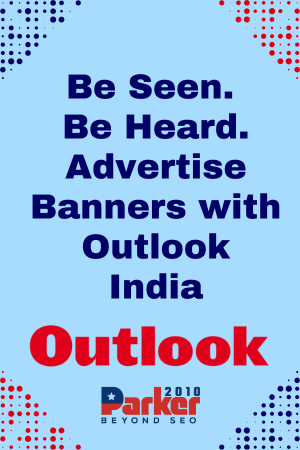With the surge in popularity of IPTV (Internet Protocol Television), many users are shifting from traditional cable to streaming TV services that deliver content over the internet. However, with numerous IPTV providers available, ensuring that a service is compatible with your devices is crucial for a seamless viewing experience. Device compatibility determines whether you can access and enjoy IPTV content on your preferred devices, such as smart TVs, smartphones, tablets, or computers. In this guide, we’ll walk you through the steps to effectively test IPTV services for device compatibility.
Why Device Compatibility Matters
- Seamless Viewing Experience
The primary reason to test IPTV services for device compatibility is to ensure a smooth and enjoyable viewing experience. If an IPTV service is compatible with your devices, you can enjoy high-quality streaming without technical issues such as buffering, crashes, or poor resolution. - Access on Multiple Devices
Many users prefer to access IPTV services on various devices. For instance, you might want to watch TV on your smart TV while using your tablet or smartphone for on-the-go viewing. Ensuring compatibility across devices allows you to switch between different screens without interruption. - Avoiding Additional Costs
Some IPTV services may require additional hardware or software to function properly. By testing for device compatibility beforehand, you can avoid unexpected expenses related to purchasing extra equipment or upgrading your devices.
Steps to Test IPTV Services for Device Compatibility
- Identify Your Devices
Before testing an IPTV service, make a list of the devices you intend to use. Common devices include:- Smart TVs: Brands like Samsung, LG, Sony, and others.
- Streaming Devices: Amazon Fire TV, Roku, Apple TV, Google Chromecast.
- Smartphones and Tablets: Android and iOS devices.
- Computers: Windows PCs, Macs, and laptops.
- Set-top Boxes: Dedicated IPTV boxes or media players.
- Check IPTV Service Requirements
Review the IPTV provider’s website or contact their customer support to understand the system requirements and compatibility information. Look for details such as:- Supported operating systems (e.g., Android, iOS, Windows).
- Specific apps or software needed (e.g., IPTV player apps).
- Minimum hardware specifications (e.g., RAM, processor speed).
- Download and Install IPTV Apps
Many IPTV services offer dedicated apps for various devices. Download and install these apps on your devices from the appropriate app stores or the IPTV provider’s website. Ensure that you follow the installation instructions provided by the IPTV service to avoid any issues. - Test Streaming on Each Device
Once the IPTV app or software is installed, test the streaming service on each device to verify compatibility. Perform the following checks:- Playback Quality: Stream live TV and on-demand content to ensure the quality (e.g., HD, 4K) meets your expectations.
- Interface Navigation: Ensure the user interface is functional and easy to navigate on each device.
- Functionality: Test key features such as channel switching, search functions, and the EPG (Electronic Program Guide).
- Check for Device-Specific Issues
Some devices may have unique issues or limitations. For example:- Smart TVs: Ensure that the IPTV app is compatible with your TV’s operating system and resolution settings.
- Streaming Devices: Verify that the IPTV service is supported on your streaming device and check for any required firmware updates.
- Smartphones and Tablets: Test the app’s performance on various screen sizes and resolutions.
- Verify Cross-Device Syncing
If you plan to use the IPTV service on multiple devices, check whether your account and preferences sync across them. For instance, ensure that your watchlist, viewing history, and preferences are consistent when switching between devices. - Test Network Connectivity
Device compatibility is not only about hardware but also about network connectivity. Ensure that your internet connection meets the IPTV service’s requirements for streaming quality. Test the service on different network conditions (e.g., Wi-Fi, mobile data) to gauge performance. - Consult User Reviews and Forums
User reviews and online forums can provide insights into device compatibility issues that others have encountered. Look for feedback from users with similar devices to see if they’ve experienced any problems and how they resolved them. - Contact Customer Support
If you encounter compatibility issues or have questions, reach out to the IPTV provider’s customer support team. They can offer guidance on troubleshooting and provide information about any known issues with specific devices.
Final Tips
- Keep Devices Updated
Ensure that your devices and apps are updated to the latest versions. Software updates can address compatibility issues and improve performance. - Test Before Committing
Use any available free trials or test streams offered by the IPTV service to evaluate compatibility before committing to a subscription. - Consider Future-Proofing
When choosing an IPTV service, consider its compatibility with future devices or upgrades you may acquire. Opt for services that offer broad support and frequent updates.
Conclusion
Testing IPTV services for device compatibility is an essential step in ensuring a smooth and enjoyable streaming experience. By following the steps outlined above, you can effectively evaluate whether an IPTV service meets your needs across various devices. Whether you’re using smart TVs, streaming devices, smartphones, or computers, thorough testing will help you avoid potential issues and make an informed decision about your IPTV subscription.